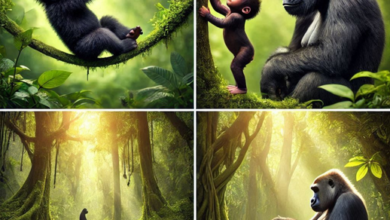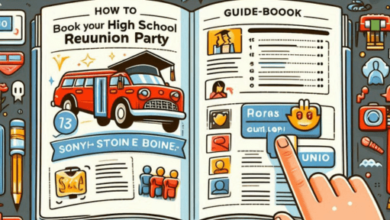Cash App provides a security feature that allows you to log out of all other devices where your Cash App account is currently active. This can be helpful if you suspect unauthorized access or if you’ve logged into Cash App on a shared or public computer and want to ensure your account’s security. Here’s how to log out of other devices on Cash App:
Using the Mobile App:
- Open the Cash App: Launch the Cash App on your mobile device. Ensure you are logged in.
- Tap on your Profile Icon: Located in the upper right or upper left corner of the app, you will see your profile icon (usually a circular image). Tap on it to access your profile settings.
- Scroll Down and Select “Privacy & Security”: Scroll down the list of options until you find “Privacy & Security.” Tap on it.
- Find “Sign Out of All Devices” or “Log Me Out Everywhere”: You should see an option that allows you to sign out of all other devices. The wording may vary slightly, but it typically conveys the idea of logging out of other devices.
- Confirm Your Action: A confirmation message will appear, informing you that you will be logged out of all other devices. Confirm your action by tapping “Continue” or a similar option.
- Enter Your Cash App PIN or Touch IDFace ID: You may be prompted to enter your Cash App PIN or use your device’s biometric authentication (Touch ID or Face ID) to confirm your identity.
- Logout Complete: Once you confirm, Cash App will log you out of all other devices except the one you are currently using.
Using the Web (Cash App on a Computer):
Please note that Cash App’s web version may not have the same feature set as the mobile app. You may not find the option to log out of all other devices on the web version.
It’s a good practice to regularly review the devices where your Cash App account is active and log out of any devices you no longer use or recognize to enhance the security of your account. Additionally, consider enabling security features like two-factor authentication (2FA) for added protection.