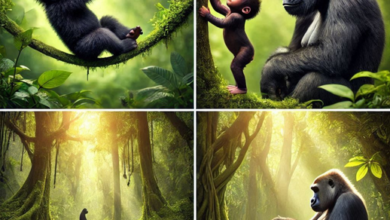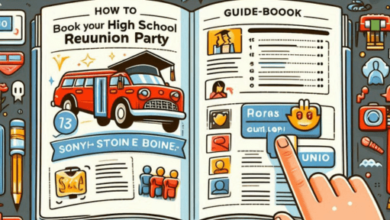Logging into Instagram on a school Chromebook may be restricted or allowed depending on your school’s policies and network restrictions. In many cases, schools may block access to social media websites, including Instagram, on their network for educational and security reasons. However, if your school allows access to Instagram, you can log in using a web browser. Here’s how:
Using the Web Browser:
- Open Google Chrome: Launch the Google Chrome web browser on your school Chromebook. You can typically find it in the app launcher or taskbar.
- Navigate to Instagram: In the Chrome address bar, type “https:www.instagram.com” and press Enter.
- Log in: On the Instagram homepage, you should see the login fields. Enter your Instagram username (or email) and password.
- Complete the CAPTCHA (if prompted): Instagram may occasionally ask you to complete a CAPTCHA to verify that you’re not a bot. Follow the instructions to complete this step.
- Click “Log In”: After entering your credentials, click the “Log In” button.
- Access Your Account: If your credentials are correct and your school allows Instagram access, you will be logged into your Instagram account, and you can use it as usual.
Please be aware of your school’s policies regarding the use of personal social media accounts on school devices and network. Some schools may have strict rules against accessing social media during school hours, and violating these rules may have consequences.
Additionally, remember to use Instagram responsibly and in a manner that complies with your school’s guidelines and policies.